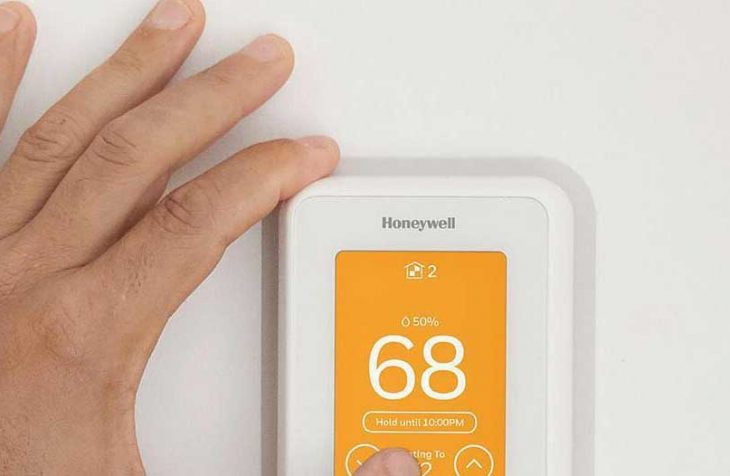How to Reset a Honeywell WiFi Thermostat
Changing your router or even resetting your WiFi password could cause a string of endless nightmares with your wireless Honeywell thermostat if you don’t know how to reset the WiFi radio.
If you are struggling to make your thermostat reconnect to the ‘new’ network, here are some tips on how to reset the Honeywell WiFi thermostat and start everything afresh.
You can check this for more on troubleshooting the Honeywell T6 thermostat.
Reversing Polarity on the Batteries
Note that these Honeywell thermostat’s reset instructions will reset the thermostat to factory settings. It will forget everything including your meticulously programmed 7-day settings.
- Use the power button on the thermostat to turn it off
- Unhook it from the C-Wire if it is connected
- Open the battery slot and remove the batteries
- Insert the batteries backward such that the positive terminal of the battery is on the thermostat’s negative terminal
- Insert all batteries in this reverse manner and leave the thermostat for at least 6 seconds
- Remove the batteries again and insert them the correct way
- Rewire the thermostat and be ready to undergo the initial configuration you did when you first bought it
This trick should wipe any software related problems from failure to connect to a WiFi network to undesirable programming settings.
Fixing Communication Failure E02 Error on Honeywell WiFi Thermostat
If all you want is to clear the communication failure E02 error, chances are you won’t have to hard reset your Honeywell thermostat. All you have to do is reset the Wi-Fi radio. Follow these steps:
- Power on the thermostat and simultaneously press the ‘Fan’ and ‘Up Arrow’ buttons for 5 seconds
- Press ‘Next’ until ‘ISU 39’ displays on the screen
- Use the arrow buttons to set it to ‘0’
- Press “Done” to reset the Wi-Fi radio
- Follow the normal procedure of pairing the thermostat to a WiFi network to enter the new network credentials
You can reset a Honeywell WiFi Thermostat in the few steps outlined above. It’s all about following each step. Check out the video below for additional help.
Check this too: What Does Hold Mean in a Honeywell Thermostat